Roster Sync
Syncing your roster from JMRI to RailOps allows you to have your roster information with you wherever you go.
Important notes
- The RailOps Sync uses the Operations Pro rosters, not the DecoderPro roster.
- It is a one-way sync at this time; the data only syncs to RailOps.
- The sync process matches roster items based on their road and road number (ie "UP 4985") and will overwrite details in RailOps if a difference is detected.
- The sync will not delete roster items from RailOps.
Assuming you've already installed and setup the JMRI Plugin for your account, syncing is easy!
- From the main PanelPro window, go to the Tools menu then click "RailOps Sync."
- You should see a window similar to the screenshot below, with the main difference being the counts.
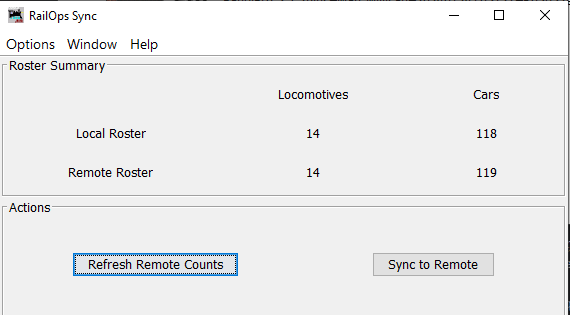
- To start the sync, click the "Sync to Remote" button. Depending on the size of your roster, this may take some time.
- You should see a confirmation dialog when the sync has completed and the "remote" counts should update.
- Log into your RailOps account to see your roster!
Coming soon
In a future release, we will show a more detailed view of the sync and show the exact information that will sync to RailOps.